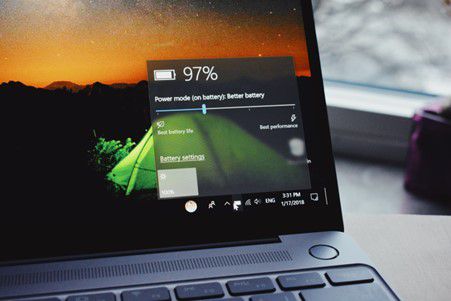
One major benefit of laptop computers is their portability. You don't need to plug it in constantly since its internal battery provides sufficient power.
When you purchase your laptop, it may come with several hours of battery life. Over time however, the lifespan of your device may decrease and its performance may suffer as a result of improper maintenance or environmental elements (e.g., hot cars).
It can be discouraging to watch your laptop's battery life diminish. However, there are numerous steps you can take without needing to plug your machine in order to extend its battery life.
Reducing Display Brightness
The brighter your display, the more power it uses. Have you ever turned on automatic low battery mode for your laptop? You'll immediately notice an increase in brightness as that setting lowers it. This is one way to conserve battery power.
Display settings can be adjusted to reduce screen brightness. The brightness keys, located at the top row of a laptop keyboard, also work here.
Reducing PC Battery Usage with Power/Sleep Settings
One way to extend the time your unplugged laptop can run without a power source is by adjusting its power and sleep settings. You have several options for doing so.
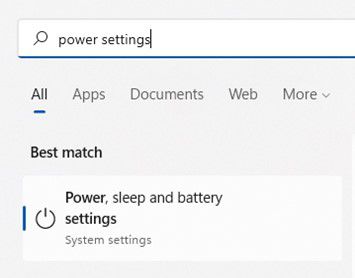
If you are using Windows, open the Task Bar search and type in "power settings." This will bring up all of your system settings for power, sleep or battery management.
For extended battery life, look for tips at the top. For instance, you can make the screen go dark after inactivity and ensure it goes to sleep at the same time.
Next, review your settings such as Power mode Screen and sleep to identify those which reduce battery consumption on your computer. Doing this will extend the amount of time before needing a replacement battery.
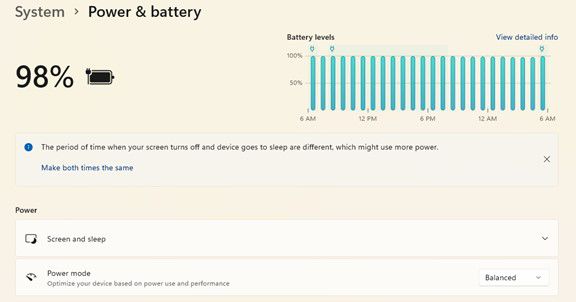
Setting Up Battery Saver Mode
Your computer quickly enters battery saver mode after entering sleep mode, which you can control and enable through system settings.
Are you aware that you will be without power for some time? To extend your battery life, put your computer into power-saver/battery saver mode immediately.
Utilize a Battery Calibration Tool from the Manufacturer
Manufacturers typically install maintenance tools on PCs, and one such tool is for battery calibration. In some cases, calibrating the battery may correct issues with its life; especially if it has decreased since you purchased your laptop. This step is especially important if your laptop's battery capacity has decreased over time.
You should look for the manufacturer's maintenance app. Unless it has been hidden, it should be visible on your Task Bar. Depending on its status, calibration or other maintenance tasks may need to be performed when opened.
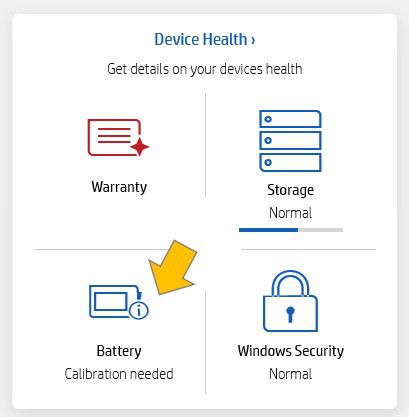
A Computer Tune-up
Running background processes on your computer can drain battery life quickly. A computer tune-up from an IT provider can address many different problems, from slowness to low battery life. IT pros have the expertise necessary to address these issues quickly and effectively.
Consider Utilizing Microsoft Edge Browser's Efficiency Settings
Do you often leave tabs open while working on your computer? This could drain away battery life quickly.
Microsoft Edge browser is worth taking a closer look. Since it was integrated with the Chromium engine, Edge browser has grown in popularity - using the same engine that Chrome uses.
You can adjust several power-saving features in Edge's settings by searching for "sleeping tabs." These may include:
- Select Efficiency Mode to enable (from the available options).
- Enable Sleeping Tabs and then fade them out when you want to go to bed.
- To conserve battery power, select when to close inactive tabs and put them to sleep.
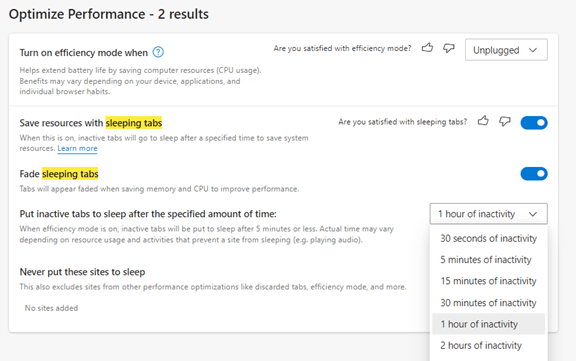
Retire Unnecessary Apps that Drain Battery Power
Open the Task Manager and take note of which applications are running on your computer. Are you sure you don't need all of them running when not connected, in an effort to conserve power?
Many processes that are not essential at all times will continue running in the background, such as an update service or cloud storage sync app. To maximize battery life, close any applications you aren't using at present.
Avoid excessive heat or freezing temperatures on your computer
Computers can be damaged by excessive heat or freezing temperatures, which also reduces their battery life.
It is never advisable to leave your laptop in your car when temperatures outside are hot or freezing. Even though it may not seem warm enough, inside a car the interior can heat up rapidly when exposed to direct sunlight. Be mindful of these extreme temperature variations so that your laptop remains protected.
Are You Searching for a PC Tune Up or Battery Replacement?
Do you require an extensive system tune-up, or need to replace your laptop battery, we can assist. Don't let low battery life ruin your day - let us fix it quickly. Contact us today to discuss all of your requirements!





