
Scheduling appointments is a widely used activity. Virtual appointments can be utilized by salespeople to answer customer inquiries, software companies offer live demos, and clients can book video sessions with telehealth therapists.
Microsoft Teams' recent feature, Virtual Appointments, will delight many groups. This new style of meeting is ideal for customer engagements and will soon be available on the platform.
Are you familiar with Teams or another online appointment platform? This new feature promises to streamline the experience for users.
What is Virtual Appointments for Teams?
Virtual Appointments offers a one-stop shop to manage customer engagements. Microsoft Teams makes scheduling, managing, and conducting B2C meetings effortless.
This new feature integrates the scheduling component and video conference interface. Anyone can join the virtual appointment by using the link, without needing to have a Teams account.
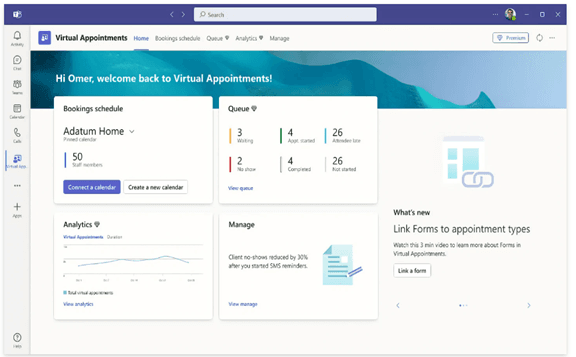
Microsoft's Booking app connects seamlessly with Teams, enabling virtual appointments to run more efficiently and smoothly.
Microsoft 365 plans come with many features that are included, and some of these options are also available on premium plans.
Teams Virtual Appointment Features
Schedule Appointments
All your appointments are conveniently displayed in one place, allowing for effortless cancellations and time changes.
Send Customized Confirmations & Reminders
Customers can receive personalized messages by email or SMS, creating a more tailored experience. Automation makes this possible without sending each one an individual message, while automated appointment reminders save time for busy professionals.
Customized Waiting Room
With Virtual Engagements, you have the ability to personalize the waiting area. Logos and themes can be used for branding your business while guests enjoy conversation in the lobby. If your appointment is running over time, this is a great option; let them know you will be available when needed.
Follow-Up Meetings
After a virtual appointment, you can send follow-up emails. These allow for quicker messages to be sent out with all details kept centrally - simplifying client communication processes.
Organizational & Department Analytics
How efficient are your appointments? Without a tracking system, it's difficult to tell if demos lead to sales. Furthermore, you should have visibility across your organization into customer appointments.
Premium analytics provide useful reporting on B2C virtual appointments across all departments.
How to use Virtual Appointments
Before beginning to utilize Virtual Appointments in Teams, administrators must set up some basic settings. In order to access these options, admins must be Bookings administrators.
Make a Calendar
On the Home tab of Virtual Appointments app, select "Create calendar".
Larger companies may want to have different calendars for different departments.
Add Staff
Finally, you can add staff members. You have the capacity to add up to 100 individuals; each must be assigned a role. After adding your personnel, Outlook and Teams will show their availability.
Another advantage of M365 as an integrated platform is the capacity for data sharing across different apps. It boasts cross-app compatibility, syncing your calendar across all applications.
Establish Appointment Types
Your next step will be to define your appointment types. There are two options available to you:
- Scheduled You can easily schedule the date/time for a particular appointment. This information will be added to your email confirmation by the system.
- On-Demand (Teams Premium): Customers have the freedom to select when they would like to book an appointment using your booking calendar.
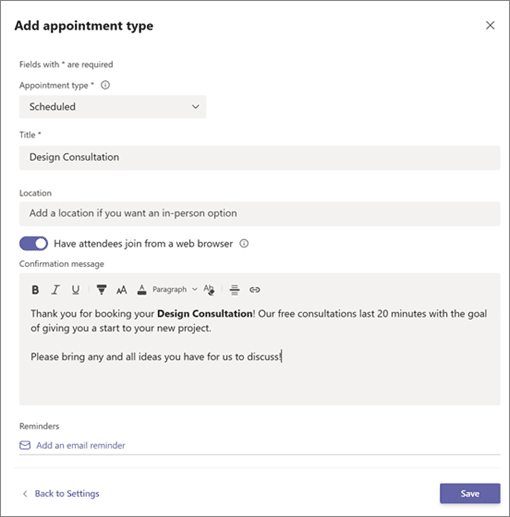
Setting Up SMS Notifications (If Desired)
With a valid Teams plan, you can enable SMS notifications. This enables you to send reminders and appointment confirmations via text message.
SMS notifications can only be received by those with a valid U.S. or Canadian phone number.
Link Forms (If Desired)
With Virtual Appointments you have the flexibility to link your attendees to any form you desire. Virtual Appointments allows for up to four cloud-based forms - those created in Microsoft Forms for example - that you may wish.
Booking Your Booking Page
Publishing a booking page is the next step if you want customers to be able to book appointments on demand. This can be done using Virtual Appointments' "Manage" tab; select "Booking page" and click "Publish booking page."
Get Assistance Utilizing Microsoft 365 Tools More Effectively
Microsoft 365 offers many features. Unfortunately, many companies fail to take advantage of all that the platform has to offer, leading their teams to be less productive and spending money on apps they do not require. To address this issue, Microsoft is offering free consultations on using its tools more efficiently.
Do you want to expedite your Microsoft 365 experience? Contact us now to arrange a meeting!
Scheduling appointments is a common activity. Salespeople often set up virtual appointments to answer questions about a product. Software companies allow people to schedule live demos. Telehealth therapists allow clients to book video sessions.
Those are just a few examples of some groups that are going to love a new Microsoft Teams feature. Virtual Appointments was recently added to the platform. It adds a new meeting style tailored for engagements with customers.
Have you’ve been using Teams and a different online appointment app? This new feature will streamline the experience.





